Modules
Pages
Create, edit and organise pages.
Contents
- Overview
- Creating pages
- Editing pages
- Searching pages
- Deleting pages
- Page status
- Page featured image
- Page audience type
- Page SEO
- WordPress Docs
Overview
Pages are the main areas for your site’s content, they are composed of blocks and patterns. This section covers the basics of creating, editing, organising and deleting pages.
Creating pages
To create a page, select the ‘Add New Page’ link under Pages in the admin sidebar or the ‘Add New Page’ button top left of the admin page for pages.
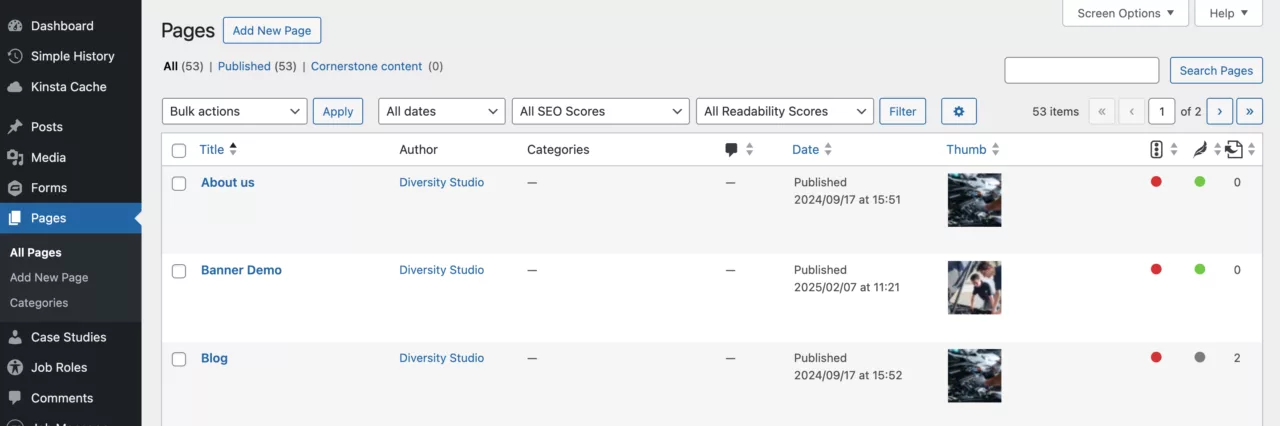
Alternatively you can use the ‘+ New’ shortcut dropdown link in the admin toolbar to add a new page.
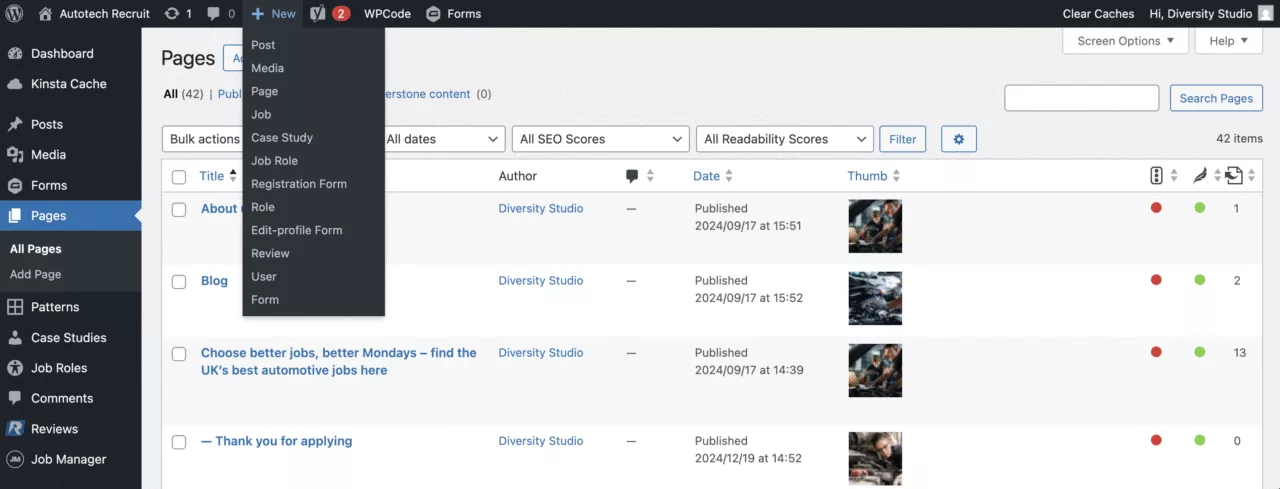
Initially, title your page using the title field at the top of the edit screen, then select the ‘Save draft’ link so you can work on the page content later, sections blocks and patterns dive deeper into the building blocks for your content.
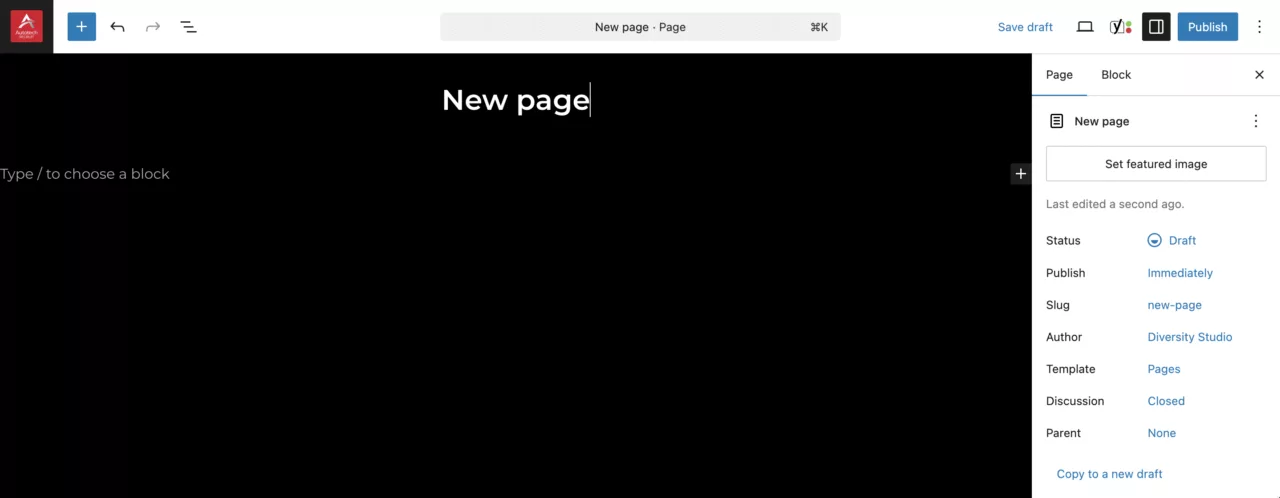
Editing pages
To edit a page, select the ‘Edit’ or ‘Quick edit’ when hovered or select the page title to go to the page edit screen.
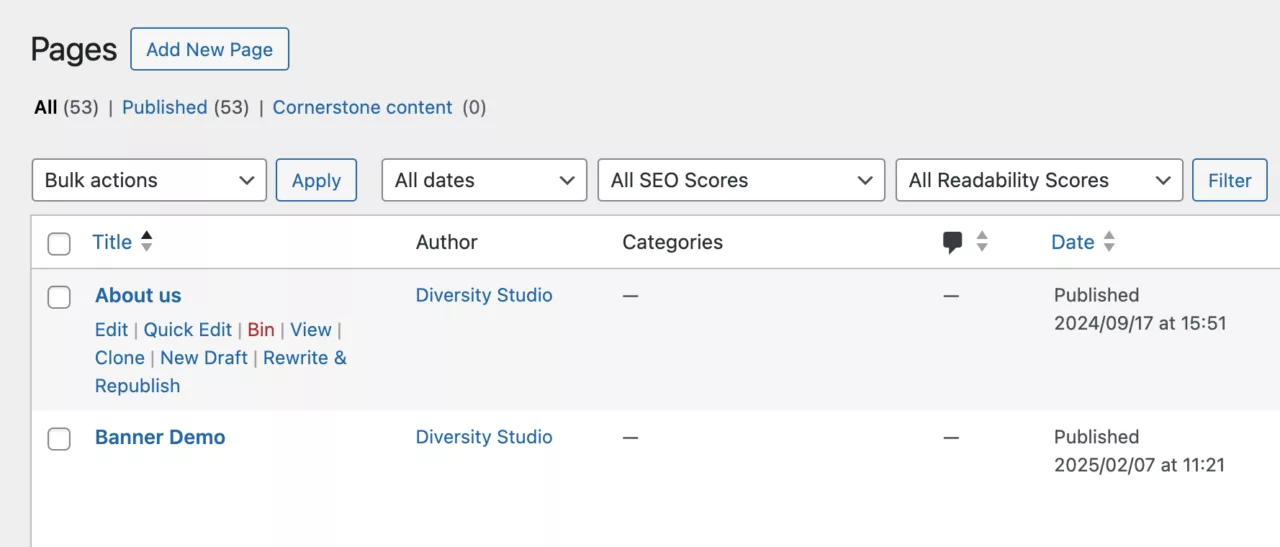
Searching pages
To search a page, use the search form entering keywords that could be part of the title or page content.
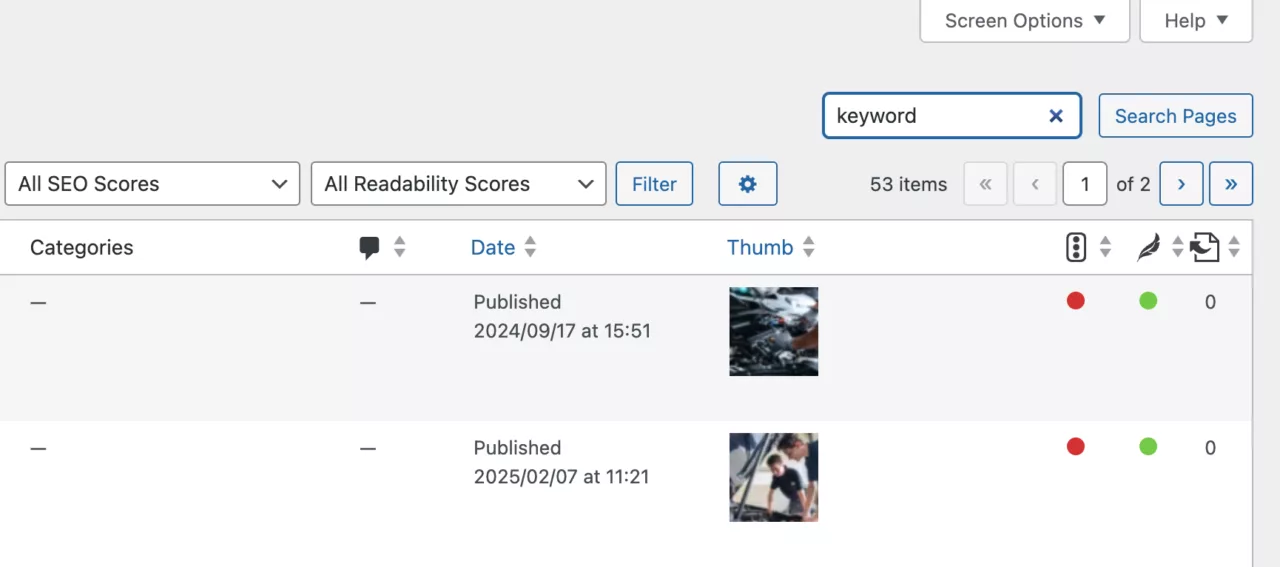
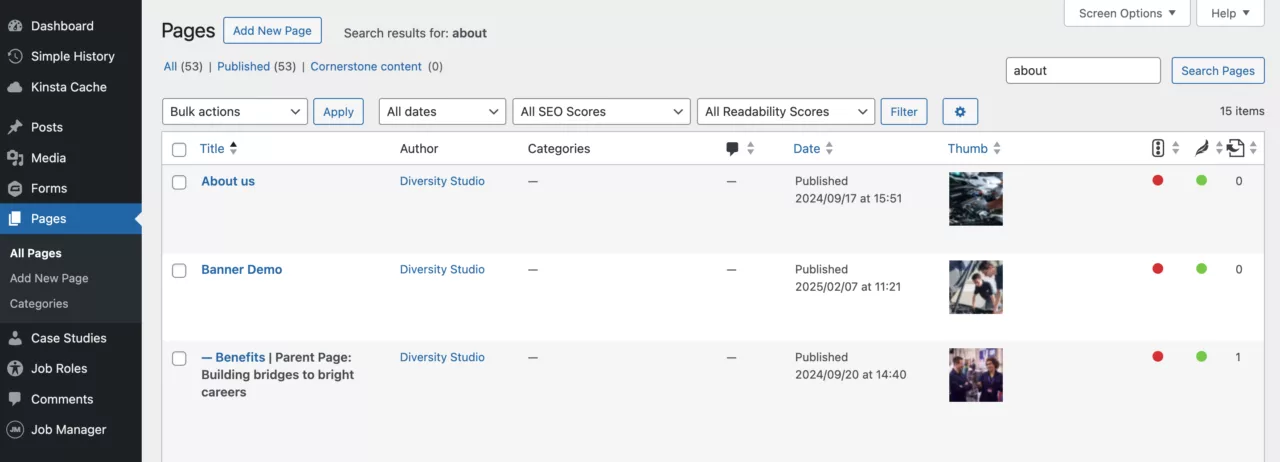
Deleting pages
To delete a page, select ‘Bin’ when hovering a page or use the Bulk actions dropdown when the page is checkedboxed.
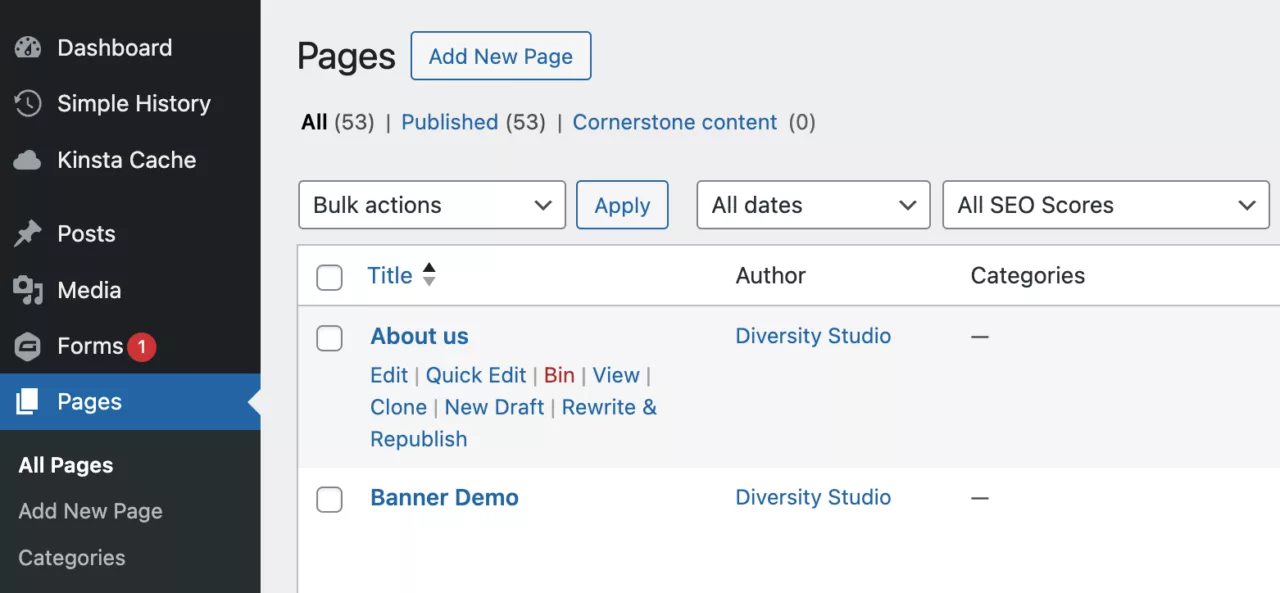
To permanently delete a page, select ‘Empty Bin’ button when the pages are filtered using the ‘Bin’ filter.
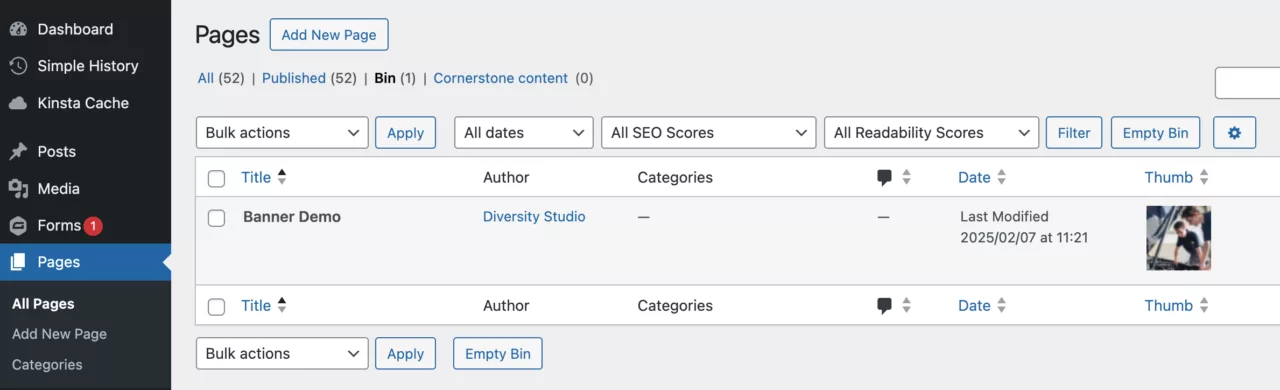
Page status
To change the status of a page, select the ‘Status’ popout from the right sidebar.
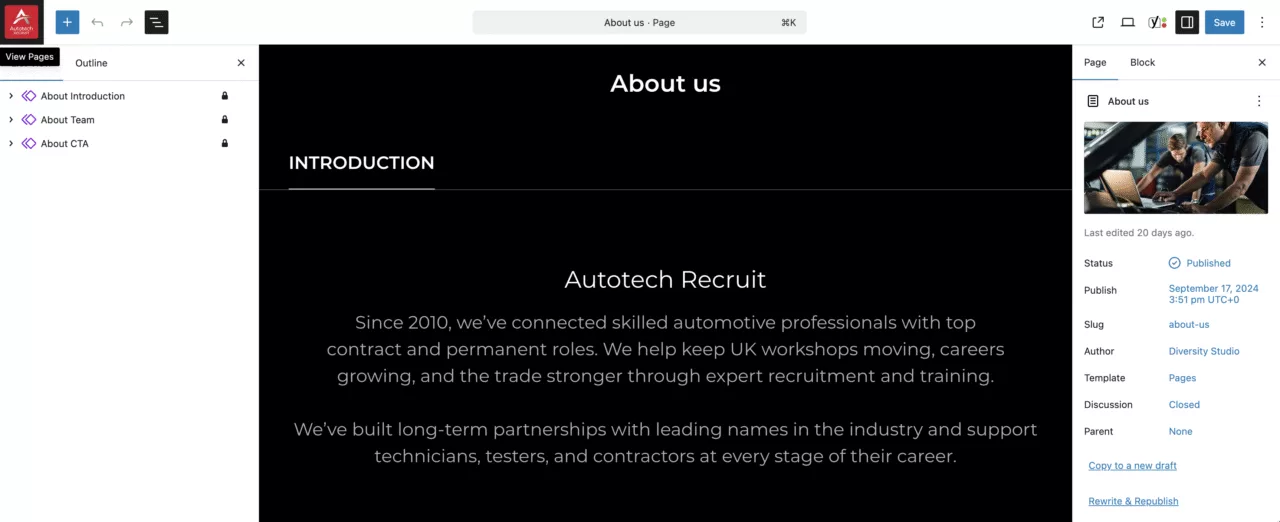
Page status options include:
- Draft
- Pending
- Private
- Scheduled
- Published
- Password protected
See screenshot below for status descriptions, predominantly you will switch between Draft and Published and maybe Schedule time-sensitive pages.
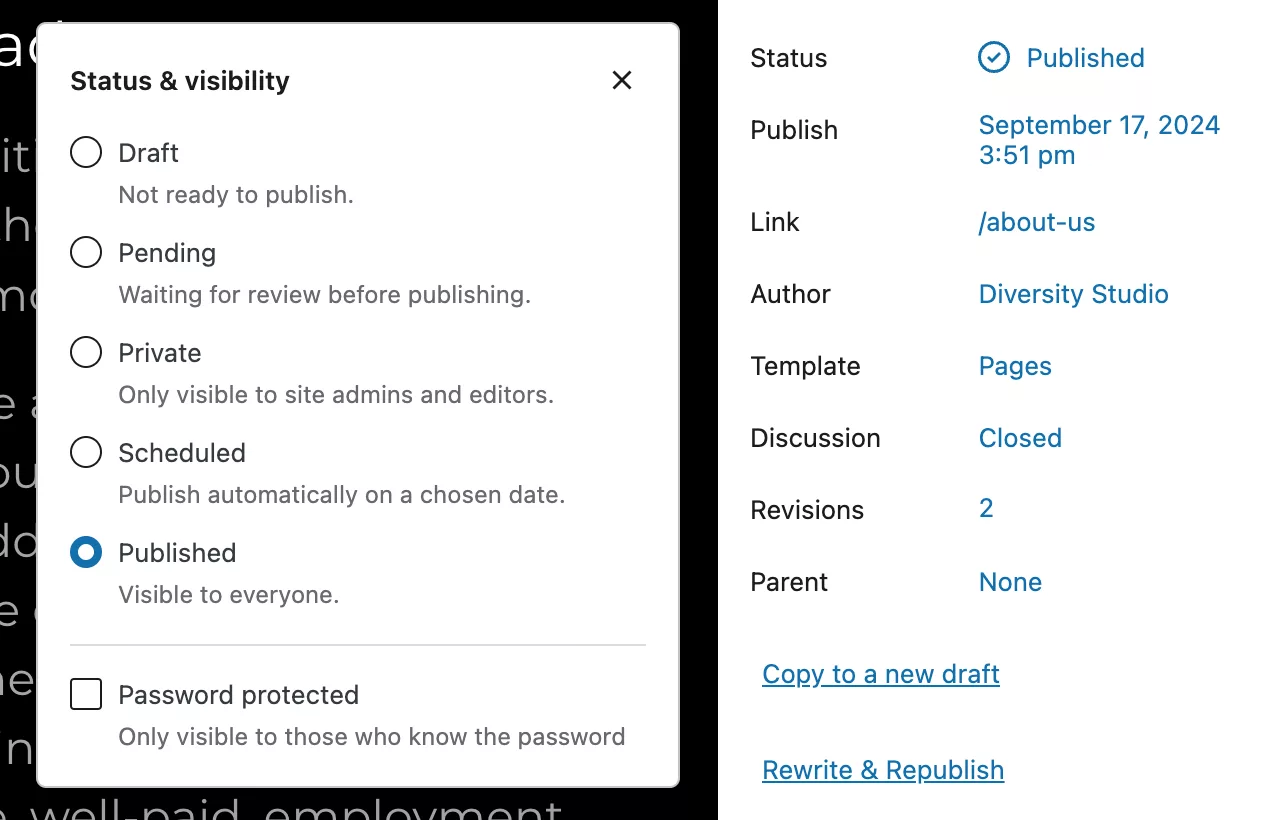
Page featured image
To set/change the page’s featured image, select the image thumbnail within the Page module (right sidebar) – this will open up the media library modal where you can upload or select an existing image from the media library.
Optimise images to the ideal resolution of 1920 x 1080 pixels (HD) at a 72dpi pixel resolution, JPGs are prefered for full colour images where PNGs are prefered for diagrams and flat-colour graphics.
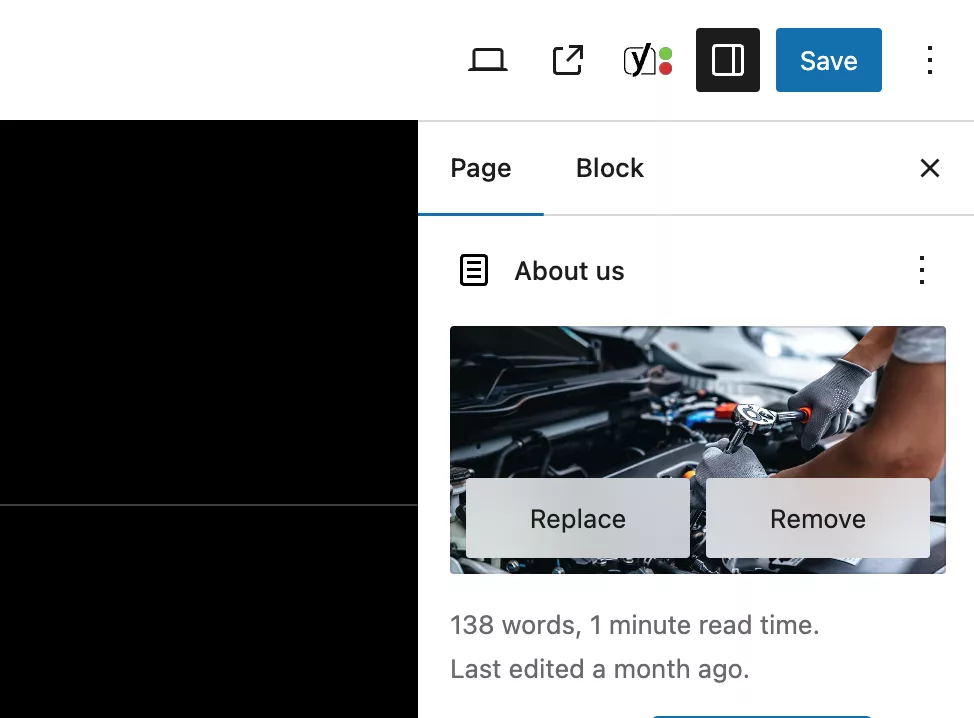
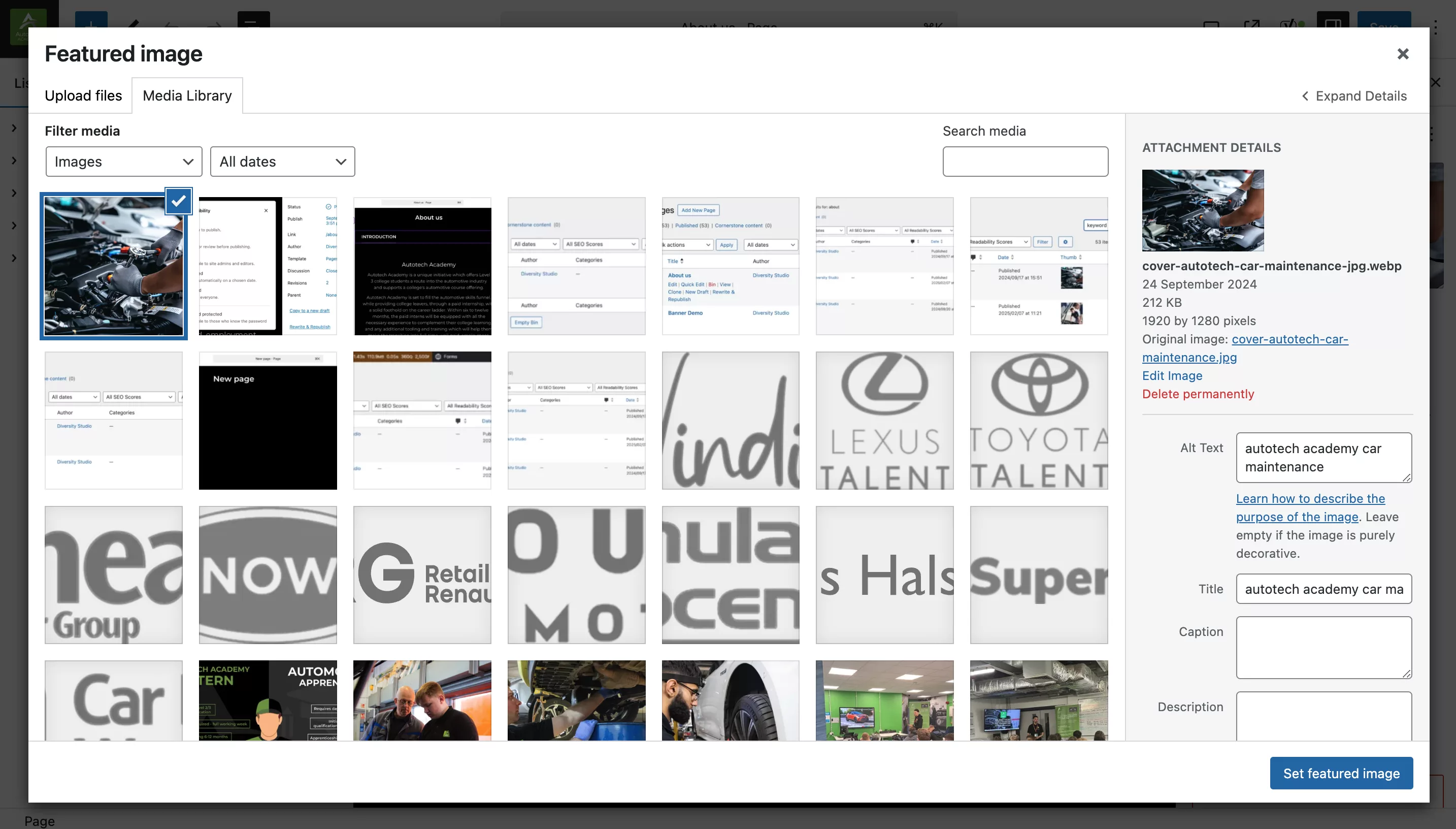
Page audience type
To set the pages audience type (categorisation) – select the dropdown from the page right sidebar (bottom) – the audience type can be used to segment/filter pages with segmented or targeted content, for example; CTA’s or campaign banners.
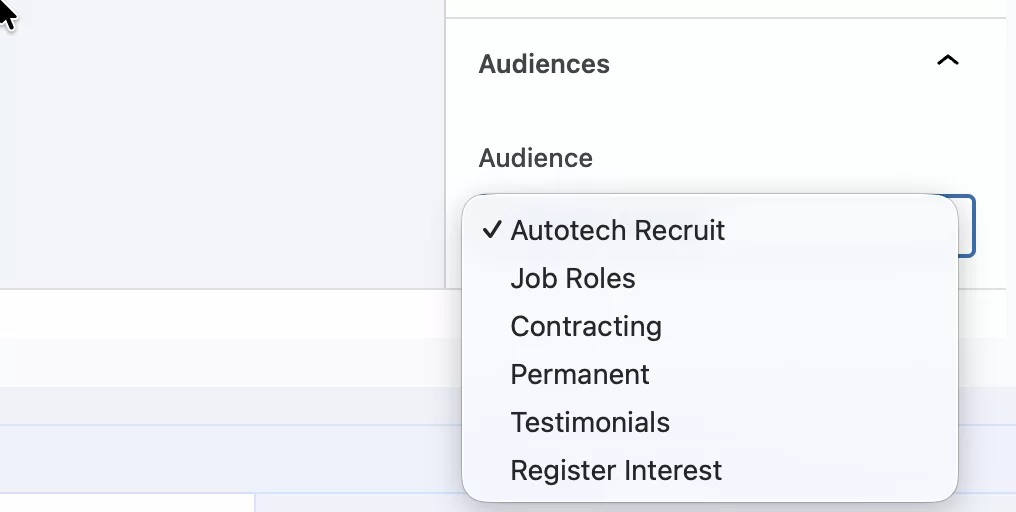
Page SEO
To set the pages SEO (Search Engine Optimisation) – select the ‘Yoast SEO’ module at the bottom of the edit screen. Here you can edit the SEO meta fields.
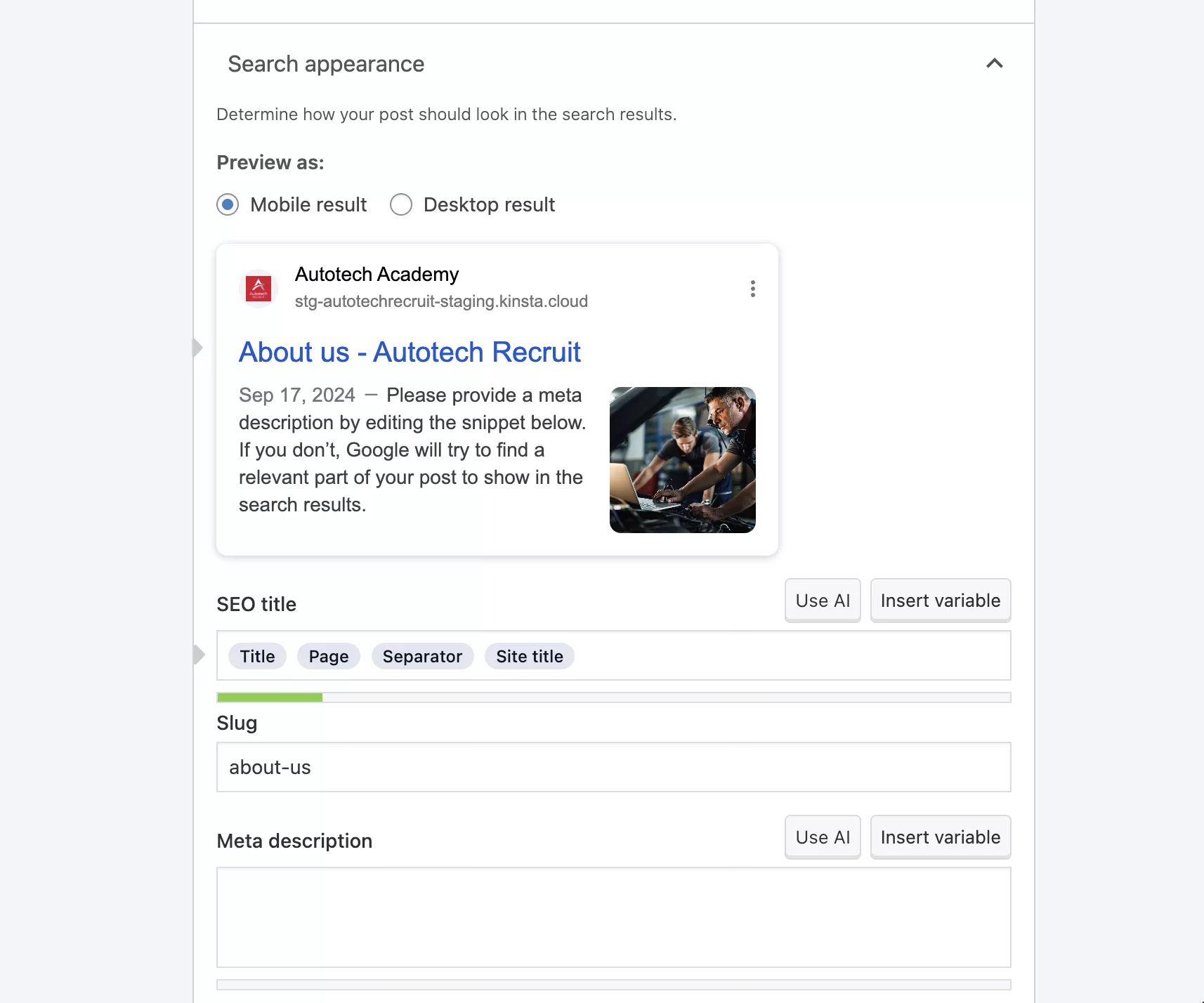
For in-depth documentation on how to use Yoast SEO plugin, refer to their online help selecting the button link below:
WordPress docs
For further in-depth documentation — wordpress.org/documentation/article/create-pages/

